Designing a room is so much easier when you can see it in three dimensions. Instead of guessing how a floor plan or mood board will translate to real life, 3D design lets you walk through your creation virtually. This transforms the way we plan interiors – from a flat sketch into an immersive experience. In fact, studies show that 3D visualizations help people make design decisions up to
60% faster
than working from traditional 2D drawings.
You can experiment freely, catching potential issues with layout, lighting, or furniture fit long before any physical changes are made. One platform leading this transformation is
Arcadium 3D
. Arcadium 3D is an online 3D house design tool used by everyone from DIY decorators to professional architects.
It’s entirely browser-based, which means no heavy software to download – you can jump straight into designing from any computer. Despite its approachability, Arcadium offers powerful features like dynamic components, precise parametric editing, and a vast built-in furniture library.
In practice, this means you can drag-and-drop customizable furniture and architectural elements, adjust their dimensions to the exact inch, and instantly see the results in 3D. Once your virtual room is furnished and decorated, you can even share it via a simple link for instant feedback, client presentations or virtual tours. The result? Room design becomes accessible, creative, and fun for anyone.
Below, we’ll walk through how to design various types of rooms using Arcadium 3D’s tools and features. From a cozy bedroom to a busy kitchen, the principles of space planning, styling, and visualization are at your fingertips. Let’s get started turning your interior ideas into stunning 3D reality!
Bedroom: Designing a Restful Retreat
Designing a bedroom in Arcadium 3D
starts with
laying out the space
for comfort and relaxation. Begin by measuring your bedroom’s dimensions and drawing the room’s floor plan in Arcadium. You can easily sketch walls and adjust their lengths with Arcadium’s precise measurement tools (or even start from a pre-made room template).
Be sure to place windows and doors accurately – the software lets you drop these in and fine-tune their size and position so you’ll know exactly how your bed or dresser will fit between that window and door.
Place the bed first
, as it’s the focal point of any bedroom. Arcadium’s in-built furniture library has plenty of bed models to choose from – whether you want a king-sized bed, a space-saving twin, or even a bunk bed. Drag and drop your chosen bed into the 3D room and position it against different walls to find the best layout.
Because Arcadium supports parametric editing, you can adjust the bed’s dimensions if needed (for example, to see how a custom-sized frame might fit). Ensure there’s enough clearance on each side for nightstands and comfortable walking space. One tip from professional designers: leave at least
2–3 feet of space
at the sides or foot of the bed for easy movement. Using Arcadium’s
first-person view
, take a virtual walk around the bed to check that the room doesn’t feel cramped.
Next, add essential
bedroom furniture
like wardrobes, dressers, and nightstands. The furniture library offers many styles – modern wardrobes, classic wooden dressers, sleek vanity tables, etc. Place these pieces in 2D view for precise alignment, then switch to the 3D view to ensure they look balanced in the space.
Arcadium’s
dynamic components
are especially handy if you’re adding built-in storage or shelving. For instance, you can insert a
dynamic wardrobe component
and easily stretch it to span an entire wall; its doors and shelves will auto-adjust to the new size without losing realism. This flexibility means you can custom-fit storage into tricky corners or alcoves perfectly.
Don’t forget to
personalize the ambiance
. Arcadium allows you to experiment with colors, materials and lighting to craft a restful mood. Try out different wall colors or wallpaper by applying new textures to the walls – perhaps a calming pale blue or a warm beige accent wall behind the bed. You can test various flooring options (carpet for coziness vs. hardwood for a sleek look) just by swapping materials from the catalog.
Add light fixtures from the library (like a pendant lamp or bedside lamps) and use the lighting controls to adjust brightness and color temperature. This way, you can simulate soft, warm lighting for a relaxing evening atmosphere versus bright, natural light for morning. The
real-time rendering
in Arcadium means every change you make – moving furniture, recoloring walls, tweaking lights – updates instantly in your 3D scene. By the time you finish, you’ll have a complete 3D bedroom design that looks and feels like a peaceful retreat, all ready for a good night’s sleep.
Home Office: Crafting a Productive Workspace

With remote work on the rise,
designing a functional home office
is more important than ever. Arcadium 3D makes it straightforward to plan a
productive workspace
that balances comfort and efficiency. Start by defining the size and shape of your office area.
Even if you’re working with a small spare room or a nook in the corner of another room, input the exact dimensions into Arcadium to create an accurate floor plan. Plot where the door and any windows are, since these will influence your layout – for example, you might want your desk near a window for natural light but not directly facing distractions.
Position the desk and chair
as the core of your home office. Arcadium’s furniture library contains various desk styles (from compact writing desks to full L-shaped workstations) and ergonomic office chairs. Drag in a desk model and use top-down view to place it – common layouts include facing the wall, floating in the center, or positioned to look out a window. In 3D view, you can check sightlines (Will you have a nice view? Is there glare on the monitor from that window?).
Take advantage of Arcadium’s parametric editing to adjust the desk’s size if needed; for instance, if you have multiple monitors or need extra surface for drawing, you can extend the desk length and the model will update to fit. Make sure to leave enough room behind the chair so you can slide in and out comfortably (usually at least 3 feet). Using Arcadium’s measurement tool, you can verify these clearances easily by measuring the distance from the chair to the wall.
Now, think about
storage and equipment
. Does your home office need bookshelves, filing cabinets, or a printer table? All of these can be added from the library and positioned to maximize the space. In a tight room, consider using vertical space: for example, place a tall bookshelf against a wall to keep the floor area open.
Arcadium’s
alignment guides
will help you line up these pieces neatly and even snap them to walls. If you have specific items (like an extra-wide monitor or an artist’s drafting table), you can use Arcadium’s modeling tools or parametric components to ensure the room accommodates them. For instance, you might insert a generic table object and stretch it to the exact dimensions of your equipment.
One great Arcadium feature for offices is the ability to
add custom lighting
and see its effect. Try placing a desk lamp and an overhead light, then adjust the brightness to mimic a well-lit office. Good lighting isn’t just aesthetic – it’s crucial for reducing eye strain and keeping you alert. (In fact, research indicates a well-lit, pleasing workspace can boost productivity by up to 20%)
A home office should also be a space that
inspires you
, so use Arcadium to inject some personality. Experiment with wall colors – perhaps a calm green or a pale grey that promotes focus. You could drop in some decor items from the library (like potted plants, wall art, or a rug) to make the room feel inviting.
Arcadium’s material editor lets you try different finishes for your furniture too; for example, see how a white desk versus a walnut wood desk changes the vibe of the room. And because Arcadium’s
Room Designer
interface is so intuitive, you can rapidly test multiple layouts and looks until you find the perfect setup for your needs.
Don’t hesitate to shuffle things around – drag that file cabinet to the other corner or swap one chair model for another – the real-time 3D view will immediately show you the result of each change. By the end of the process, you’ll have a virtual home office design that not only looks professional but is tailored to keep you comfortable and productive throughout your workday.
Living Room: Creating a Welcoming Gathering Space
The living room is the social heart of many homes – a place to relax, entertain, and spend time with family. Designing a great living room means balancing
comfort, conversation, and circulation
, and Arcadium 3D’s room designer tools are perfect for this task.
Start by outlining the living room’s boundaries in Arcadium, including any architectural features like open archways, stairs, or large windows. If your living area is part of an open-concept layout (for example, flowing into a dining room or kitchen), you can model the larger space to ensure your design considers those connections.
Arcadium lets you easily switch to an overhead 2D view to sketch out furniture groupings and pathways, then pop back into 3D to experience the space as if you’re standing in it.
Plan your seating arrangement first
, as it usually defines the living room’s function. Common options include a sofa facing a TV or fireplace, a pair of sofas or sectional creating a conversation area, or a modular set of chairs for flexibility.
Browse Arcadium’s furniture library for couches, sectionals, armchairs, and coffee tables – you’ll find a variety of styles and sizes. Drag in a sofa and position it against a wall or floating; then add a rug and a coffee table to form an inviting center.
If you’re not sure how multiple layouts might work, Arcadium makes it easy to
experiment
: you can duplicate and move furniture pieces around, or save different versions of your design to compare which layout feels more open and sociable. For instance, try rotating a sofa perpendicular to create a cozy conversation nook, then use the
virtual walkthrough
mode to step into that arrangement.
Do the pieces feel too far apart for conversation, or is there a better orientation? By walking around in 3D, you’ll quickly see what configuration encourages a natural flow. Keep an eye on
traffic flow
– people should be able to walk through the living room without bumping into furniture. Arcadium provides handy visual cues: as you move furniture in 2D view, you can gauge clearances, and in 3D first-person view you can simulate walking from the door to the sofa or over to the kitchen.
Make sure there’s a clear path at least a few feet wide. You might discover in your 3D walkthrough that a side table is blocking a walkway, for example, which is easy to miss on paper but obvious when virtually “strolling” through your design.
Next, add
entertainment and storage elements
. If you have a TV, try adding a media console or wall-mount the TV (Arcadium may have a wall-mounted TV object you can place at the correct height on a wall). Arrange seating facing it at a comfortable distance; you can measure the distance in the software to replicate your optimal viewing range. For living rooms that double as display spaces, include bookshelves, cabinets, or a fireplace from the object library.
Arcadium’s dynamic components can help here too – for example, you might use a dynamic bookshelf that you can extend to fit perfectly along an empty wall without having to find a dozen individual shelf models. Dress up the shelves with a few decorative items (there are plants, vases, and books in the library) to see how it looks filled out.
Finally,
refine the ambiance
to make the living room truly inviting. Use Arcadium’s material and color features to test different palettes: perhaps a bold accent wall behind the sofa, or different upholstery colors for the couches until you hit on the ideal combination. Try swapping flooring types – carpet for warmth versus hardwood for an elegant look – and even experiment with area rug sizes and patterns (the drag-and-drop makes trying a new rug as easy as a couple clicks, no heavy lifting required!).
Lighting is key in a living space, so place some floor or table lamps and an overhead light or chandelier. Arcadium lets you adjust each light’s brightness and even the hue, so you can create a soft, warm glow for evenings or a bright setting for daytime gatherings.
Room Designer
features like instant 3D view and lighting adjustment ensure you see exactly how the sunlight from that big window will cast across the room at different times, or how a dimmed lamp changes the mood at night.
With these visual tools, you can fine-tune your living room design – balancing furniture, decor, and lighting – until it feels like the perfect place to kick back with loved ones. Save your final layout and share the 3D tour link with your family or friends for feedback. They’ll be able to virtually walk around your proposed living room, giving you confidence that your design will be a welcoming hit in real life.
Kitchen: Planning a Functional Cooking Space
Kitchens are among the most complex rooms to design, but Arcadium 3D simplifies the process tremendously. A
great kitchen design
is all about
functionality
– ensuring that cooking, cleaning, and storage areas are efficiently laid out – as well as style.
To start, map out the kitchen’s shape in Arcadium, including counters or island footprints. Identify where the major components will go: sink, stove, refrigerator (often called the kitchen “work triangle” – ideally these three form a convenient triangle for easy movement). With Arcadium’s floor plan tools, you can place these key appliance zones at proper distances. For example, you might measure that the fridge and stove are about 6 feet apart with the sink in between, which is a common ergonomic layout.
Use Arcadium’s extensive object library to
add appliances and cabinetry
. Drop in objects for the refrigerator, oven range, dishwasher, or any appliance you plan – the library may have standard sizes, which you can then adjust. Thanks to Arcadium’s precise parametric editing, you can make sure each appliance model matches the real dimensions of the units you have or plan to buy.
This guarantees your virtual design accounts for every inch (no surprises later like a fridge door not having clearance to open!). Arrange the base cabinets and countertops next. Arcadium likely provides modular cabinet components – for instance, straight counter sections, corner pieces, and sink cabinets.
You can snap these together in plan view to outline your kitchen counters. Here is where
dynamic components
shine: many of Arcadium’s kitchen cabinets and counters can be stretched or resized on the fly. If you need a 5-foot section of countertop between the stove and wall, simply scale a dynamic counter object to that length and it will adjust seamlessly (the drawers or cabinet doors will multiply or resize to fill the space). This flexibility means you don’t have to compromise on using only standard sizes; you can design custom-fit cabinetry virtually, and Arcadium ensures the proportions remain realistic.
Once the layout of appliances and cabinets is set, evaluate it in 3D. Switch to the first-person view and
simulate walking through the kitchen
. Is there enough space between the island and the counter behind it? (You generally want at least 3 feet of clearance for two people to pass comfortably.) Does the refrigerator door swing have room clear of the opposite counter?
Arcadium’s tools let you measure these distances or even insert a swinging door model to test clearance. Move things around as needed – better to find out virtually that the island was too close to the oven, than during construction!
With the functional layout nailed down, you can have some fun with
materials and details
to bring your kitchen to life. Arcadium enables you to apply different countertop materials (try granite versus butcher block), cabinet finishes (painted white cabinets or natural wood tones?), and backsplash tiles.
You can literally see how a mosaic backsplash might look with dark cabinets versus light cabinets by swapping textures in seconds. Add a dining table or bar stools if your kitchen has an eating area, and use Arcadium’s drag-and-drop ease to position them naturally around an island or breakfast nook.
Consider lighting here as well: kitchens benefit from bright, even lighting. Place overhead ceiling lights or pendant lamps above the island, and maybe under-cabinet lights (if available in the library, or simulate them by placing small lights near the backsplash). Then use the lighting adjustment to ensure the countertops are well-lit.
You can even preview the kitchen in “evening” mode by dimming the sun/ambient light and relying on your placed lights, to ensure it’s cozy but still functional for a late-night snack run. Arcadium’s
instant 3D rendering
gives you a realistic sense of how all these elements work together. Pan around your fully furnished, fully detailed kitchen model: does the color scheme feel cohesive? Is there enough open counter space for prep work?
Perhaps you realize the sink would be better under the window – you can easily move it and the attached counter, and everything (plumbing fixtures, cabinets) reconfigures accordingly without hassle. By iterating in this way, you’re harnessing Arcadium 3D to refine both the utility and look of your kitchen design. When you’re satisfied, generate a final 3D view or even a panoramic virtual tour. This will let you or your client virtually stand in the new kitchen and be confident that it’s a recipe for success before any real renovation begins.
Bathroom: Maximizing Style in a Compact Space
Bathrooms may be smaller than other rooms, but they are packed with important fixtures and design choices. Using Arcadium 3D for bathroom design helps ensure every inch is used wisely and stylishly. Start with the basics: lay out the bathroom dimensions and shape using Arcadium’s drawing tools.
Be sure to mark where the door is and which way it swings – you wouldn’t want to design a beautiful vanity only to discover the door would hit it! Arcadium allows you to place a door component and even adjust its swing, so you can visualize the clearance. Similarly, if there’s a window (common in bathrooms for natural light), add it early on so you plan around it.
Next, arrange the
key fixtures: toilet, vanity sink, and bath/shower
. Arcadium’s model library will have standard bathroom fixtures that you can simply drag into the plan. Place the toilet a comfortable distance from any walls or tubs (generally at least 15 inches from center of toilet to a side wall is recommended for comfort).
Position the vanity – perhaps you have a single-sink vanity cabinet, or in a larger bathroom, a double-sink. Choose a model that fits the style you like, and use the parametric sizing if needed to match a specific vanity width you have in mind. It’s easy to slide the vanity along a wall in top-down view to find the sweet spot where it doesn’t crowd the toilet or shower.
For the bath or shower, Arcadium might have a variety: a shower stall, a bathtub, or a combo unit. Drop in the one that fits your plan. If space is tight, maybe a corner shower unit could save space – try swapping a regular tub for a corner shower in the software to see how much room it frees up.
With dynamic components, some shower enclosures might be adjustable to your ceiling height or width. Use Arcadium’s measurement tool to double-check that, for example, you have enough legroom in front of the toilet, or that the vanity drawers will have clearance to open (you can measure the distance between the vanity and the opposite wall or fixture).
One advantage of designing a bathroom in Arcadium 3D is the ability to
visualize finishes and fixtures together
. Bathrooms often feature a mix of tile, paint, glass, and metal finishes that must complement each other. Use the materials editor to try out tile patterns on the floor and walls.
For instance, you can see how a marble floor tile would look versus a ceramic pattern, or experiment with an accent tile strip in the shower. Change the wall color with a click – maybe a soothing light gray or a spa-like blue – and immediately see how it pairs with your chosen floor. Add fixtures like a mirror above the vanity, towel racks, or even a 3D model of a sink faucet from the library to enhance realism. These details might seem small, but in a 3D model they contribute greatly to the overall feel of the space.
Because bathrooms are usually enclosed spaces,
lighting
is crucial. Place a ceiling light or vanity lights from the object catalog and use Arcadium’s lighting adjustment to brighten or dim them. This way, you can check if the room is sufficiently lit for tasks like shaving or makeup. You can also simulate natural light from the window at different times of day by adjusting the sun position or intensity – Arcadium will show soft daylight filtering in, which is valuable to see if your chosen wall color looks good in morning light versus artificial light at night.
Another neat trick: Arcadium lets you view your design in an
elevation or cross-section
if needed (by switching to an orthographic side view). This can be helpful to ensure, for example, that a wall sconce is at the right height above the mirror, or to double-check vertical clearances for a tall cabinet.
As you piece together all these elements, continuously jump into the first-person 3D view to
experience the bathroom’s layout
. Is the shower large enough to be comfortable? Does the room feel cramped or just right? Since Arcadium offers immersive walkthroughs, you can virtually stand in the shower and look out to see if the toilet placement feels awkward, or stand at the vanity and make sure you’re not bumping into the open door.
These perspectives help refine the design. When you’re happy with the arrangement, Arcadium will also let you share a URL of the design. This means you could send a link to your contractor or a friend to walk through the 3D bathroom themselves for feedback. By harnessing Arcadium 3D’s detailed modeling and visualization for your bathroom project, you’ll end up with a well-planned, sparkling bathroom design that makes the most of every square inch.
Conclusion: Bringing It All Together with Arcadium 3D
Designing any room
– whether it’s a tranquil bedroom, a high-tech home office, a lively living room, a gourmet kitchen, or even a compact bathroom – becomes an enjoyable, creative journey with Arcadium 3D.
As a 3D designer, I’ve found that Arcadium strikes a fantastic balance between professional-grade capabilities and user-friendly accessibility. It removes many of the traditional barriers (no steep learning curve, no costly software or hardware requirements) and empowers you to focus on the creativity and transformation of your space.
By using Arcadium, you can test ideas in minutes that would take hours or days to draw and imagine on paper. Move a wall, swap a sofa, change the entire color scheme – the tool encourages experimentation, which is often where the best design ideas emerge.
Another strength of Arcadium 3D is how it fosters collaboration and sharing. After designing your rooms, you’re able to generate immersive 3D views or virtual tours and share them instantly via a link. This means you can get input from family, friends, or clients by literally putting them “inside” the design.
Everyone involved can experience the space, provide feedback, and reach a consensus faster. It’s a far cry from trying to interpret flat blueprints or mood boards – instead, you’re all virtually walking through the future space, seeing its potential. This kind of accessibility and real-time sharing used to be the realm of only big-budget architects, but Arcadium makes it available to anyone with an idea and an internet connection.
In summary,
Arcadium 3D is a game-changer for
interior design
. It equips you with dynamic components that adjust to your needs, precise editing tools to get every detail right, and a rich library so you’re never short of furniture or fixtures to try. Most importantly, it does all this in an approachable way – as fun as sketching, but far more powerful. Whether you’re redesigning one room or planning an entire home makeover, Arcadium 3D gives you the freedom to create, visualize, and refine your designs like a pro. So go ahead and dive into that next project with confidence: with Arcadium by your side, you’ll be able to bring your dream spaces to life and step into them before you ever pick up a hammer or paintbrush. Happy designing!
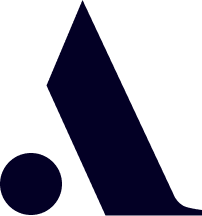
 All training, tips and articles
All training, tips and articles
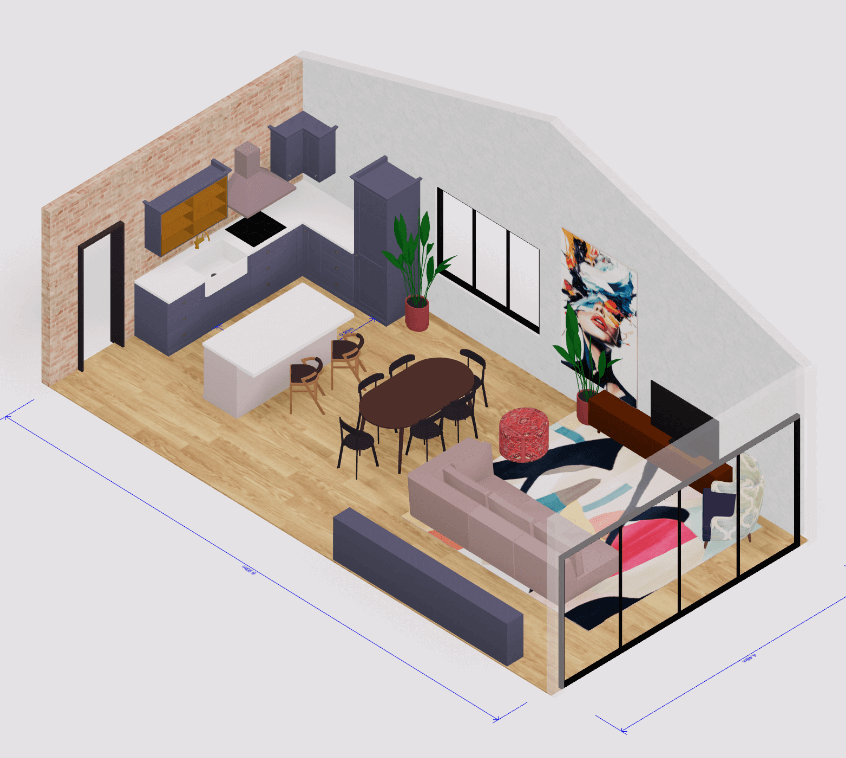 3D house design tool
3D house design tool

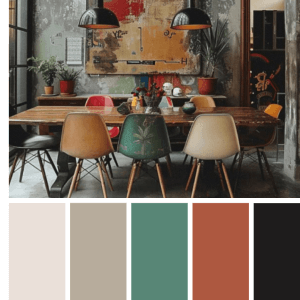 Color palette generator
Color palette generator
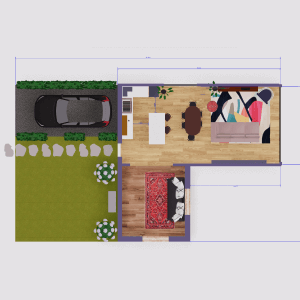 Floor plan creator
Floor plan creator
 Interior design app
Interior design app
 Kitchen design tool
Kitchen design tool
 House design software
House design software
 Room designer
Room designer
 Landscape design software
Landscape design software
 Bedroom design
Bedroom design
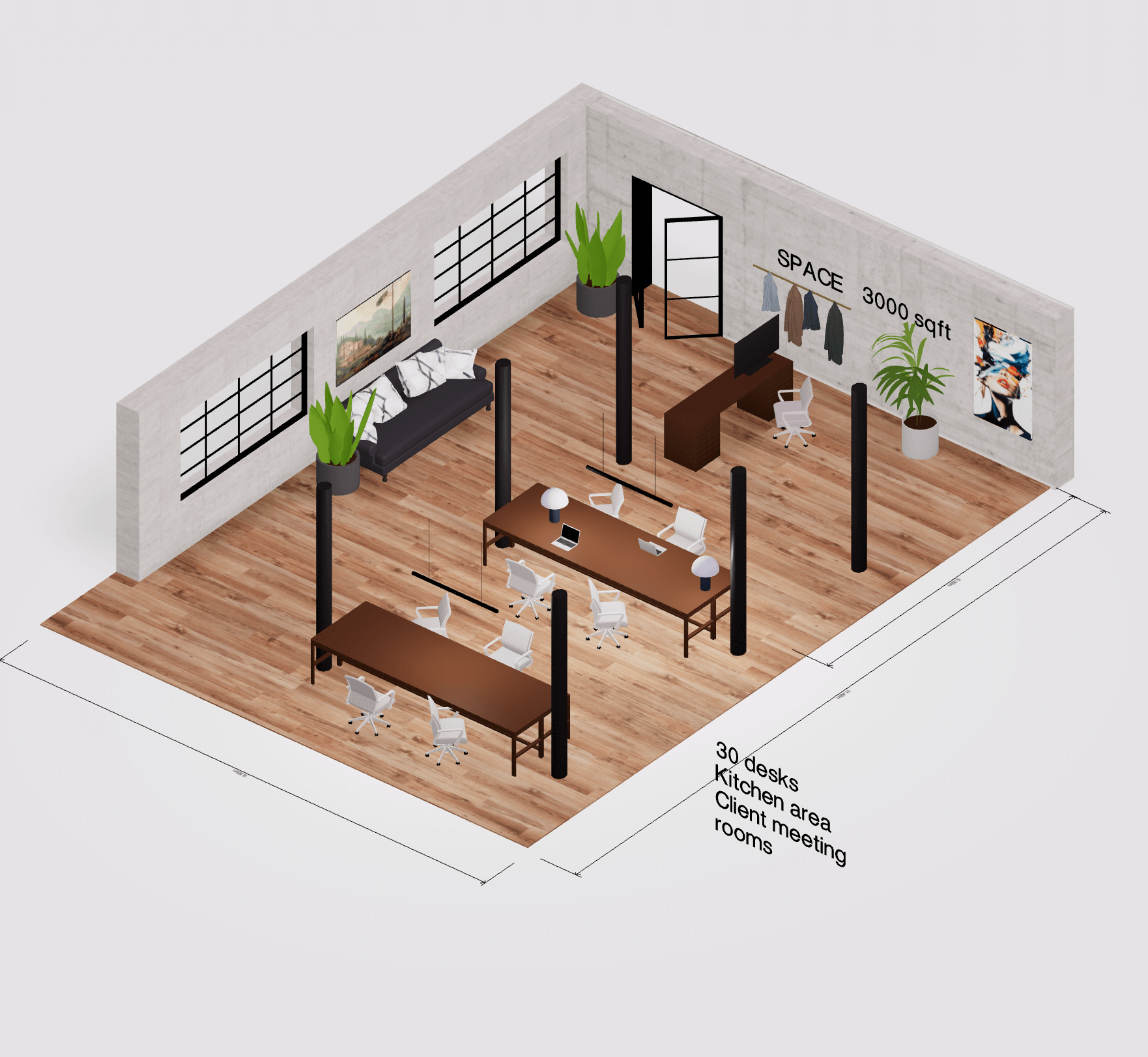 Office floor plan creator
Office floor plan creator
.png)




